One of my sensors is showing unplugged, how do I fix this?
One of my sensors is showing unplugged, how do I fix this?
Verify Connection
Check the unit and verify that the sensor is properly connected by physically unplugging the sensor and re-connecting.
Re-Connect Sensor
- Disconnect the sensor.
- Go into the "Display" page.
- Check the box labeled "Remove all unplugged devices", and click "Save Changes".
- Wait about 5 minutes, then re-connect the sensor.
Re-Connect All Sensors (if multiple)
Occasionally, a bad sensor will cause other sensors to show as unavailable or unplugged. To determine which sensor is the problem:
- Disconnect all sensors.
- Go to the "Display" page.
- Check the box labeled "Remove all unplugged devices", and click "Save Changes".
- Wait about 5 minutes, then re-connect one sensor.
- Repeat previous step until a sensor is discovered that is unavailable/unplugged.
Replace Sensor
If all steps have been attempted and the sensor still shows as "unplugged", then the sensor may need to be replaced. Contact Geist Technical Support at +1.888.630.4445 or support@geistglobal.com